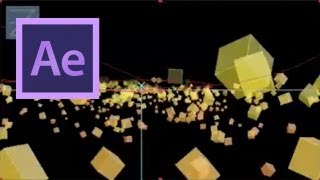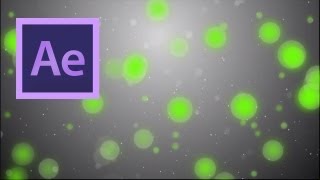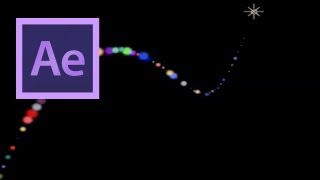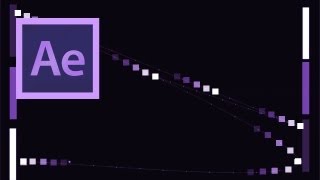After Effects: 3D Scan Effect Tutorial
Views: 27074Likes: 348
Views: 27074
Likes: 348
In this tutorial VideoFort Don shows you how to create an awesome 3D scanning effect to your videos using Adobe After Effects and Cinema 4D. After watching this tutorial, you will be able to add depth and detail to your finished project....
- 1 Students