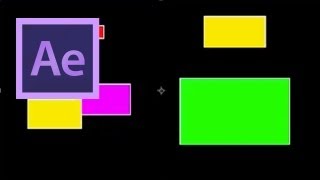After Effects: Creating layers
Views: 1701Likes: 13
Views: 1701
Likes: 13
In this tutorial, you will learn about the new features available to create layers and pre-compositions....
- 1 Students