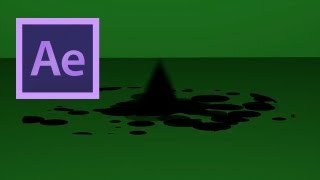After Effects: Ink Splat
In this After Effects Tutorial VideoFort Jon shows you how to animate a drop of ink falling on to a 3D surface. Start out by creating a new comp 1920x1080, 24 fps, duration 20 seconds. From there create a new black solid and select the pen Tool. Make a triangle, then change the bottom two points to be curved. Adjust until you have a teardrop shape.
Tags
Adobe Adobe After Effects (Software) after After Effects animation Beginner (Composition) Beginners (Film) blob editing Education Film final cut pro http://www.VideoFort.com Ink ink drops Intro Graphics liquid motion graphics post production Steve Gatena template Tutorial VFX video production VideoFort visual effects water
In this After Effects Tutorial VideoFort Jon shows you how to animate a drop of ink falling on to a 3D surface. Start out by creating a new comp 1920×1080, 24 fps, duration 20 seconds. From there create a new black solid and select the pen Tool. Make a triangle, then change the bottom two points to be curved. Adjust until you have a teardrop shape. Rename this layer “Drop”. Create a new gray solid and name it “Floor” (place it beneath the “Drop” layer). Set both layers into a 3D space. With the Rotation tool selected, rotate the “Floor” on the X axis 270 degrees, it should disappear. Then with your Select tool push down the Z axis of the floor until it is aligned with the bottom of the comp. Now you have a floor for the Drop to fall through. With the Selection tool, Move the Drop out of frame on its Y axis and set a keyframe. Then move the time indicator forward 1 second and move the Drop down past the floor on the Y axis. Playback and watch your animation. The drop should fall from the top to beneath the floor out of sight. Now import one of the ink splats you created in the Ink Splot Intro Tut to your comp. Turn on the 3D layer, apply a Hue and Saturation Effect to it, turn on Colorize, and drop the Colorize Lightness to -100.
You should have a black ink splat now. With the Rotation tool selected, rotate the ink splat on the X axis 270 degrees, it should disappear. Then with your Select tool push down the Z axis of the ink splat until it is aligned on top of the floor (have it go just beneath the floor, then slowly bring up the Z axis till it appears). Time out the ink splat to appear just as the drop hits the floor. When you have the timing down, you will create an ellipse mask around the center ink splat layer (don’t mask the whole splat, just the very center) and add some vertices to make it more of a splat. Then bring up the Mask transform controls and set a keyframe for the Mask Expansion. You need to bring down the mask expansion until you can’t see the ink splat anymore. Then move forward a couple frames (till the drop has gone through the floor) and bring the Mask Expansion up high enough so you can see the whole splat. Play with the keyframes to time the drop hitting the floor and the splat being revealed. You can also turn on Motion Blur to create a nice visual effect as well. What cool effects videos do you create? Post in the comments below! Be sure to Like, Subscribe and head to http://www.VideoFort.com to use amazing videos for your projects!